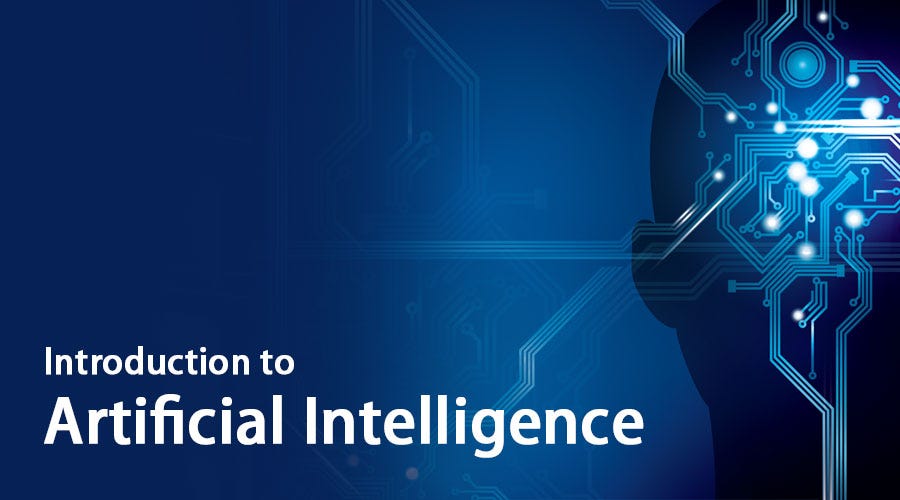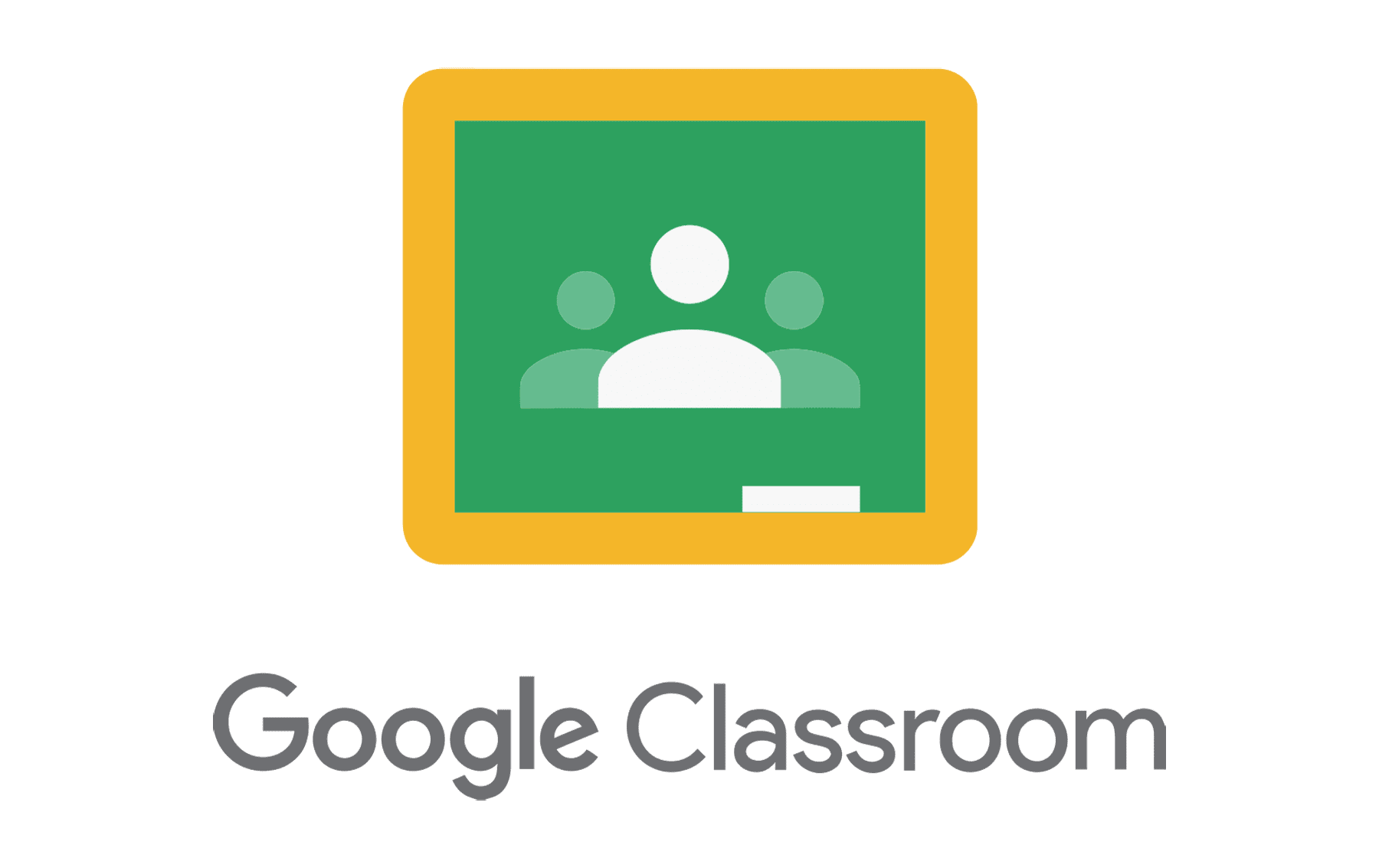| |
|
No events, Tuesday, 1 July
1
No events, Tuesday, 1 July
1
|
No events, Wednesday, 2 July
2
No events, Wednesday, 2 July
2
|
No events, Thursday, 3 July
3
No events, Thursday, 3 July
3
|
No events, Friday, 4 July
4
No events, Friday, 4 July
4
|
No events, Saturday, 5 July
5
No events, Saturday, 5 July
5
|
|
No events, Sunday, 6 July
6
No events, Sunday, 6 July
6
|
No events, Monday, 7 July
7
No events, Monday, 7 July
7
|
No events, Tuesday, 8 July
8
No events, Tuesday, 8 July
8
|
No events, Wednesday, 9 July
9
No events, Wednesday, 9 July
9
|
No events, Thursday, 10 July
10
No events, Thursday, 10 July
10
|
No events, Friday, 11 July
11
No events, Friday, 11 July
11
|
No events, Saturday, 12 July
12
No events, Saturday, 12 July
12
|
|
No events, Sunday, 13 July
13
No events, Sunday, 13 July
13
|
No events, Monday, 14 July
14
No events, Monday, 14 July
14
|
No events, Tuesday, 15 July
15
No events, Tuesday, 15 July
15
|
No events, Wednesday, 16 July
16
No events, Wednesday, 16 July
16
|
No events, Thursday, 17 July
17
No events, Thursday, 17 July
17
|
No events, Friday, 18 July
18
No events, Friday, 18 July
18
|
No events, Saturday, 19 July
19
No events, Saturday, 19 July
19
|
|
No events, Sunday, 20 July
20
No events, Sunday, 20 July
20
|
No events, Monday, 21 July
21
No events, Monday, 21 July
21
|
No events, Tuesday, 22 July
22
No events, Tuesday, 22 July
22
|
No events, Wednesday, 23 July
23
No events, Wednesday, 23 July
23
|
No events, Thursday, 24 July
24
No events, Thursday, 24 July
24
|
No events, Friday, 25 July
25
No events, Friday, 25 July
25
|
No events, Saturday, 26 July
26
No events, Saturday, 26 July
26
|
|
No events, Sunday, 27 July
27
No events, Sunday, 27 July
27
|
No events, Monday, 28 July
28
No events, Monday, 28 July
28
|
No events, Tuesday, 29 July
29
No events, Tuesday, 29 July
29
|
No events, Wednesday, 30 July
30
No events, Wednesday, 30 July
30
|
No events, Thursday, 31 July
31
No events, Thursday, 31 July
31
|
|
|