Moodle now offers a basic integration with OneDrive which allows you to
access your files and add them to Moodle activities such as assignments and
Forum posts.
In any activity that allows or requires an upload to Moodle:
- Click
on the Add... icon above the drag and drop file area:
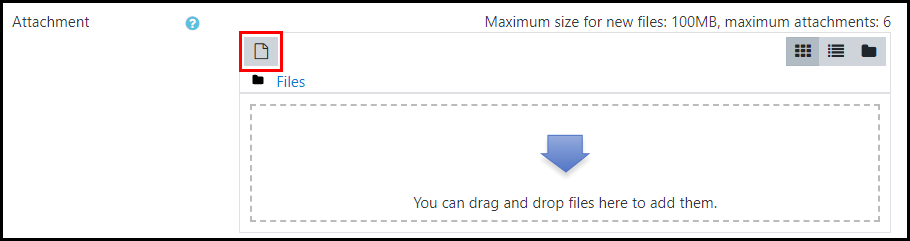
- The File
Picker opens. OneDrive is listed as one of the
repositories on the left-hand side:
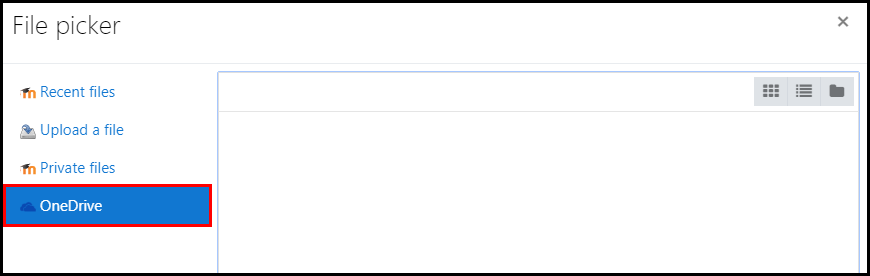
- Click on OneDrive to access your personal file storage area. (You will be asked to to log in to your Office 365 account when you access this for the first time.)
- Once logged in, the preview pane will show your available files and folders.
Note: You can only access the top level of your OneDrive and cannot access:
- Files or folders that have been shared with you.
- The file area of any groups in Office365 of which you are a member.
Remember:
A copy of the file on OneDrive is taken and added to Moodle. So updating the
file on OneDrive has no effect on the file on Moodle – if you
need to update the file on Moodle then you will have to replace the existing
one with the new version.